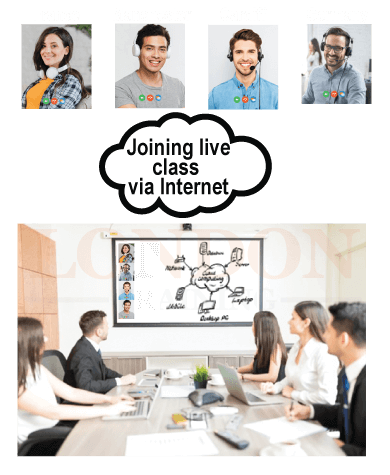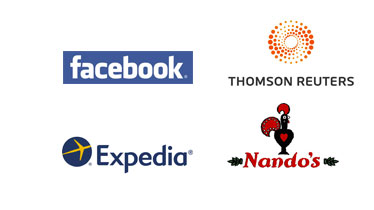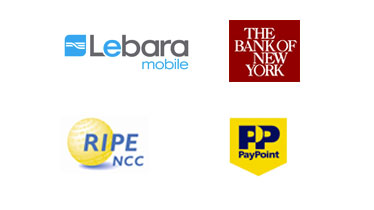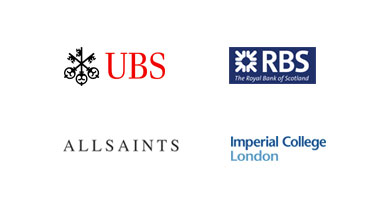AutoCAD Training 2D-3D
Synopsis
- Fast Track (1 Week) – Mon to Fri (10:00- 17:00)
Weekend Track (7 Weeks) – Every Saturday (14:30 – 18:30)
Regular Track (7 Weeks) – Every Friday (14:30 – 18:30)
Evening Track (5 Weeks) – Every Mon & Tues (18:30 – 21:30) - Course Fee: £800 + VAT
- Industry Expert and Certified Instructors
- Training Venue: Central London Location
- Tutor Led Classroom Training
Request Brochure
Attend Instructor Led Training From Anywhere
Course Information

Autocad is a software application for computer aided design(CAD) patterns and has become increasingly popular, making it an expert industry leader. Autocad softwares are very much in demand across all the industries from engineering, construction, interior design, civil, mechanical and all other sectors.
Autocad has incredibly digitalized the way we create draftings, saving time and creating complex job made much simpler. Autocad is also capable of transforming 2D design to 3D, which will give you visualization in digital format. Due to higher demand in CAD industries, lots of jobs have been created in the market, making it highly demanded skills in the industry.
Whether you are looking to start your career in CAD industry or looking to update your skills, we have right Autocad course for you.
Autocad course with us will begin from basic fundamental stage, proceeds onto intermediate level followed by advanced level.
We being the Autodesk Authorised Training Center, deliver a hands-on Autocad course in London by Autodesk certified trainers.
Learning Facilities
We have immaculate learning facilities with state of art technology, fully equipped with high specs latest servers, workstations and software.
General Facilities
We also provide Free Wifi Internet, Refreshment, Water, Tea and Coffee Facilities.
Registration Process
Speak with course advisor about Autocad training in London. Call us: 0207 256 7722
Course Fee: £800 + VAT
- Hands-on Tutor Led Training
- Classroom Based Practical Training
- Unlimited Practice Lab Access
- Small Size Class and Interactive Sessions
- Lab Exercises
- Project Work
- WiFi Internet
- Refreshments
- Completion Certificate
- Free Re-training
- The course fee excludes VAT

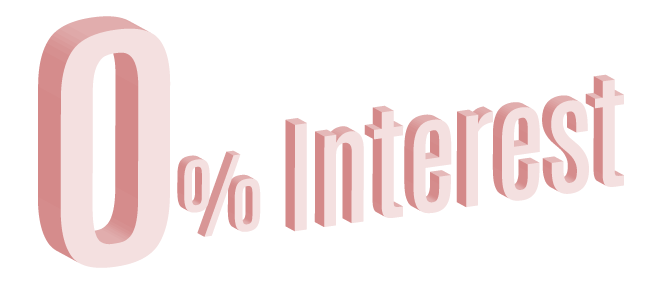
Pay Monthly.
Interest Free Installments Upto 1 Year.
Contact
AutoCAD Training 2D-3D
- AutoCad Certified User
- AutoCad Certified Professional
Course Syllabus
AutoCAD 2D Modeling Design
AutoCAD and Working with the Windows Environment
- Starting to Draw
- Opening a Drawing.
- Using Commands.
- Specifying Coordinates
- Setting Up a Drawing
- Starting AutoCAD and Understanding the Display
- Interacting with AutoCAD
- AutoCAD File Operations
Creating Your First Drawing
- Setting up a Drawing
- Using AutoCAD Drafting Tools
- Understanding Objects
Viewing and Plotting a Drawing
- Understanding the Display and Virtual Screen
- Using ZOOM and PAN To Control the Display
- Using the Aerial View Window and Creating Views
Basic CAD Drawing Techniques
- Setting the Display Format and Units
- Working with Prototype Drawings
- Coordinate System Basics
Understanding Layers and Linetypes
- Working with Layers
- Understanding and Creating Linetypes
Creating Basic Geometry
- Drawing Rectangles, Drawing Circles
- Drawing Arcs
Annotating a Drawing with Text and Hatching
- Adding Text to a Drawing, Filling Areas with Hatching
Drawing Accurately
- Working with Entity Points and Object Snaps
- Using Point Filters
Creating Selection Sets
- Methods for Creating a Selection Set
- Selecting Objects, Changing the Selection and Using Object Selection Filters
Basic Editing Skills
- Deleting and Restoring Objects
- Moving, Copying, and Offsetting Objects
- Rotating, Mirroring, Scaling, and Stretching Objects
- Editing Edges and Corners of Objects
- Producing Arrays of Objects (ARRAY)
Editing with Grips
- Working with Grips
- Using the Grips Autoedit Modes
Advanced Drawing Techniques
- Dividing and Measuring an Object
- Drawing Rings and Ellipses, Working with Multilines
Dimensioning a Drawing
- Dimensioning Basics and Dimensioning with Precision
- Linear and Radial Dimensioning
- Angular Dimensioning, Editing Dimensions
Modifying Object Characteristics
- Changing Object Properties
- Extracting Information from your Drawing
Using Symbols and Attributes
- Defining Groups, Creating Blocks
- Adding Information to a Block with Attributes
Drawing in Two Dimensions 2D
- Drawing Simple Lines.
- Drawing Curves and Point Objects.
- Viewing Your Drawing.
- Editing Your Drawing: Basic Tools.
- Editing Your Drawing: Advanced Tools.
- Organizing Drawings with Layers, Colors, Linetypes, and Lineweights.
- Getting Information from Your Drawing.
- Creating Text, Drawing Dimensions.
- Creating Dimension Styles and Tolerances.
- Drawing Complex Objects.
- Plotting and Printing Your Drawing.
Working with Data.
- Working with Blocks and Attributes.
- Referencing Other Drawings.
- Working with External Databases.
Organizing and Managing Drawings.
- Keeping Control of Your Drawings.
- Working with Other Applications.
- Getting on the Internet.
Customizing AutoCAD.
- Customizing Commands, Toolbars, and Tool Palettes.
- Creating Macros and Slide Shows with Script Files.
- Creating Your Own Linetypes and Hatch Patterns.
- Creating Shapes and Fonts, Customizing Menus.
3D Modeling Design
3D concepts and AutoDesk Product for 3D
- 3D concepts and AutoDesk Product for 3D
- Development of Computer Geometric 3D Modeling
- AutoCAD® Screen Layout
- Application Menu, Toolbar, Menu Bar
- Graphics Cursor or Crosshairs, Command prompt Area
- Cursor Coordinates
- Draw and Modify Toolbar Panel
- Layers Control Toolbar Panel
- Annotation Toolbar Panel
- Layout/Model Toolbar, Viewing Toolbar
- Workspace Switching, Mouse Buttons
- Cancelling commands, Creating a CAD File Folder
Drawing in Three Dimensions.(3D)
- Specifying 3D Coordinates. Viewing 3D Drawings.
- Creating 3D Surfaces.
- Creating Solids and Editing in 3D.
- Rendering in 3D.
User Coordinate System and the Z-Axis
- 3D Modeling WorkSpace
- Drawing Units Setup, Area Setup
- GRID and SNAP Intervals Setup
- Drawing Polylines, Offset Polyline
- Creating Interior Walls, Using the TRIM Command
- XY CRT, but an XYZ World
- Viewing the 2D Design in 3D Space
- Adding the 3rd Dimension to the Floor Plan Design
- Viewing the Design Using the Hide Option
3D Wireframe Modeling
- Using the Startup Options
- Creating the Rectangular Base of the Design
- Create a 3D Box, Object Snap Toolbar
- Using the Snap Options to Locate the Top Corners
- Using the Copy Option to Create Additional Edges
Dynamic Rotation – Free Orbit, OFFSET Command
- UCS, Viewports and Wireframe 3D Modeling
- V-Block Design
- Creating a Wireframe Box
- Using the View and the UCS Toolbars
- Creating Construction Lines in the Front View
- Copying in the Negative Z Direction
- Creating an Inclined Line at the Base of the Model
- Creating Object Lines
- Multiple Viewports
- Using the MIRROR Command
- Creating the V-Cut Feature on the Inclined Plane
- Extend the Cut and GRIP Editing
3D Surface Modeling
- UCS Toolbars and the Meshes Commands
- Creating a Surface Using the 2D SOLID Command
- Using the Visual Styles Toolbar
- Creating a Surface Using the 3D FACE Command
- ViewCube, Creating a Surface of Irregular Shape
- Using the Invisible Edge Option
- Moving with the Grip Editing Tools
- The Locator Wireframe Model
- Moving Objects to a Different Layer
- Advanced Surface Modeling Commands
- Using the Tabulated Surface and Ruled Surface Option
Solid Modeling - Constructive Solid Geometry
- Guide-Block Design
- Constructive Solid Geometry Concept, Binary Tree
- The Guide-Block CSG Binary Tree
- Creating 3D object, Boolean Operation - UNION
- Creating the Second Cylinder Feature
- Boolean Operation - SUBTRACT The SteeringWheels
Regions, Extrude and Solid Modeling
- The V-BlockSolid Design
- Setting Up a 2D Sketch
- Defining the Front Edges of the Design
- Creating a Region, Extruding the Created Region
- Creating a 2D Sketch at the Base of the Model
- Creating a Copy of the 2D Sketch
- Creating the Cutter Solids
- Boolean Operation - Subtract
Multiview Drawings from 3D Models
- AutoCAD Paper Space
- Deleting the Displayed Viewport
- Adding Borders and Title Block in the Layout
- Setting Up Viewports inside the Title Block
- Setting Up the Standard Views
- Determining the Necessary 2D Views
- Establishing an Auxiliary View in Model Mode
- Adding a Viewport for an Auxiliary View
- Using the DVIEW Command
- Adjusting the Viewport Scale
- Locking the Base View, Aligning the 2D Views
Symmetrical Features in Designs
- A Revolved Design: PULLEY
- Modeling Strategy
- Setting Up a 2D Sketch for the Revolved Feature
- Perform 2D Boolean Operations
- Creating the Revolved Feature, 3D Array
Advanced Modeling Tools & Techniques
- Create an Offset Geometry from an Extracted Surface
- Extrude with Draft Angle, Aligning the Parts
- Combining Parts – Boolean UNION
- Creating 3D Rounds and Fillets
- Creating a Shell Feature
- Creating a Rectangular Array Cut Feature
- Making a Design Change
- Dynamic UCS Approach
Conceptual Design Tools & Techniques
- Create a Solid Feature Using the Press/Pull Command
- Using the Press/Pull Command as an Editing Tool
- Create another Cut Feature
- Using the Imprint Command
Photorealistic Rendering
- Environment Setup
- Using the Render command
- Available Lighting Simulation Modes in AutoCAD
- Using the Materials Options
- Activate the Sun & Sky Background option
- Creating a Point Light, Changing the Applied Materials
- Creating a Spotlight, Removing a Light
- Creating a Distant Light, Creating New Materials
- Saving the Rendered Images
What Our Customers says

Course Attended:
AutoCAD Training 2D-3D
Great course, exactly what I wanted, very good trainer, class rooms are very conducive, will recommend to anyone.Davis
Course Attended:
AutoCAD Training 2D-3D
I learnt a lot in a short space of time very friendly and helpful tutor! many thanks!James
Course Attended:
AutoCAD Training 2D-3D
I found this course very helpful and managed to learn very fast, the tutor was a good teacher and made me feel very comfortable if I was unsure.. Overall I will definitely recommend this course.Anisah
Course Attended:
AutoCAD Training 2D-3D
The tutor was a great help + good tutor. Explained clearly, helped with progression and pushed our skills. Very happy that he took our course. Easy to talk to / ask for help. Would consider coming back if he is still teaching.Nisha
Course Attended:
AutoCAD Training 2D-3D
I found this course very helpful and managed to learn very fast, the tutor was a good teacher and made me feel very comfortable if I was unsure.. Overall I will definitely recommend this course.Arminah
Course Attended:
AutoCAD Training 2D-3D
The tutor was very good, very thorough, answered all questions confidently. I felt confident learning from him. He gave attention to all students and was a great help.Henton
Course Attended:
AutoCAD Training 2D-3D
Great tutor, knows his stuff. Very helpful and likes to give a challenge.John
Course Attended:
AutoCAD Training 2D-3D
Tutor was very helpful and delivered the course through confidence building approach.Steven
Course Attended:
AutoCAD Training 2D-3D
Excellent, will feel sorry when course end.Gary
Course Attended:
AutoCAD Training 2D-3D
I found the course very helpful and I learnt a lot,. Tutor was excellent , perhaps a bit more clarity with regards to course material from day to day would helped.Ben
Course Attended:
AutoCAD Training 2D-3D
Tutor was friendly, knowledgeable and patient.Natalie
Course Attended:
AutoCAD Training 2D-3D
Trainer explained everything very clearly and was very helpful.Donnette
Course Attended:
AutoCAD Training 2D-3D
Excellent, hands on training as promised. Very happy.Danny
Course Attended:
AutoCAD Training 2D-3D
Sheldon is great tutor, clear, calm, knowledgeable and fun!Alessandra
Course Attended:
AutoCAD Training 2D-3D
Sheldon has been great throughout the training. He is amazing!Ton
Course Attended:
AutoCAD Training 2D-3D
Trainer is very helpful, Good communicatorPaul
Course Attended:
AutoCAD Training 2D-3D
Trainer was very approachable and helpful. Very clear and will definitely recommend himFelicity
Course Attended:
AutoCAD Training 2D-3D
Very helpful and friendly tutor.oliver
Course Attended:
AutoCAD Training 2D-3D
very good, clear and informative.Matthew
Course Attended:
AutoCAD Training 2D-3D
Sheldon is an excellent teacher and has so much patience- I have learnt so much.Kim
Course Attended:
AutoCAD Training 2D-3D
Everything is excellentBashir
Course Attended:
AutoCAD Training 2D-3D
Sheldon excellent listener, full of knowledge & precision.Wayne
AutoCAD Training 2D-3D Package Offer: Great Savings!!!
Time Table and Pricing
Training Facilities










Training And Certification

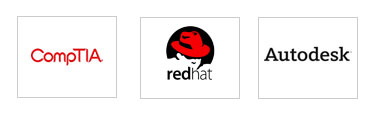
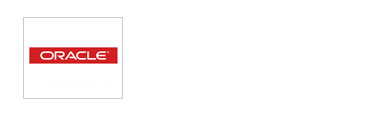
Why Choose London Training ?
- Authorized Training Center
- Hands-on Training
- Tutor Led Classroom
- Small Class Size 5-7 max
- Central London Locations
- Expert and Certified Trainers
- Price includes Tuition Fee, Classroom Training and Course Material
- Expert and Certified Trainers
- Classes on Week Days, Evening or Weekends
- Free Re-training
- Modern Training Facilities
- Inclusive Books / Materials
- Mock Exams / Projects