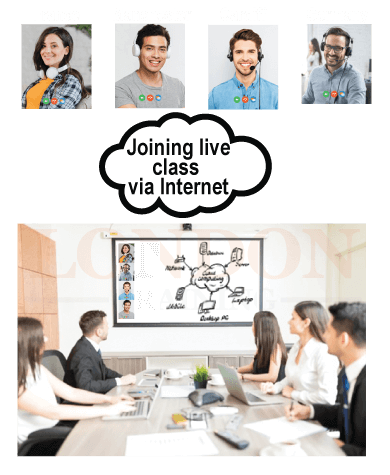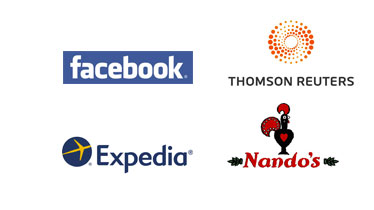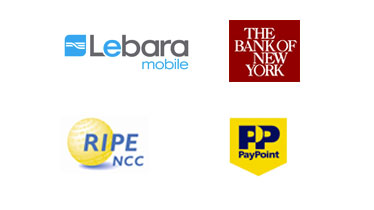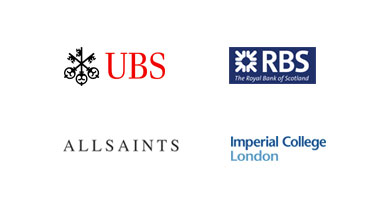CompTIA A+ Certification
Synopsis
- Fast Track (4 Days) – Mon to Thurs (10:00-18:00)
Weekend Track (5 Weeks) – Sundays (10:00–17:00)
Evening Track (5 Weeks) – Every Tue & Thurs (18:30–21:30) - Course Fee: £800 + VAT
- Industry Expert and Certified Instructors
- Training Venue: Central London Location
- Tutor Led Classroom Training
Request Brochure
Attend Instructor Led Training From Anywhere
Course Information

CompTIA A+ Training Course
CompTIA A+ Certification is like a spark in your IT career. CompTIA is a non-profit trade association founded in 1982. CompTIA A+ certification is a vendor neutral certification which covers technologies and operating system from various vendors such as Microsoft, Apple, Novel and Linux. A+ certification program was officially released in 1993 which was the beginning of technological era and the very first certification program for the IT technicians.
Climbing to the top requires you to strengthen your foundation. Planning for career in IT? CompTIA A+ certification is the best starting point where you will learn all the foundations of the computing to technologies, operating systems, networking and the security aspect. Achieving A+ certification validates the competency as a computer technician where one would be able to assemble the computers, upgrade the computers, troubleshoot the computer hardwares, upgrade hardwares, memory upgrades, hard drives upgrades, processors, manage and maintain the operating systems, troubleshoot internet and shared resources issues in the network environment, computer security, operating system virus threat and manage the server operation and server hardwares. Our course is designed to prepare a student for the certification which will form the basis of a career in IT support.
Our CompTIA A+ training will equip participant with skills and knowledge which will enable you to pass the CompTIA A+certification which has industrial recognition and are widely accepted. Accelerate your career by doing your CompTIA A+ course with London Training.
How we deliver CompTIA A+ Certification course?
Our CompTIA A+ certification course is delivered by CompTIA Certified Trainer, an industry expert who has over 10 years of experience in Computer Hardware and Networking. We deliver CompTIA A+ course on hands-on, tutor led and classroom based training, in Central London.
Career Prospect
Computer Hardware Engineer, Second line support, Computer technician, System Engineer, System Analyst.
Learning Facilities
We have immaculate learning facilities with state of art technology, fully equipped with high specs latest servers, workstations and software.
General Facilities
We also provide Free Wifi Internet, Refreshment, Water, Tea and Coffee Facilities.
Registration Process
Speak with course advisor about A+ courses in London. Call us: 0207 256 7722
Course Fee: £800 + VAT
- Hands-on Tutor Led Training
- Classroom Based Practical Training
- Unlimited Practice Lab Access
- Small Size Class and Interactive Sessions
- Lab Exercises
- Project Work
- WiFi Internet
- Refreshments
- Completion Certificate
- Free Re-training
- The course fee excludes VAT

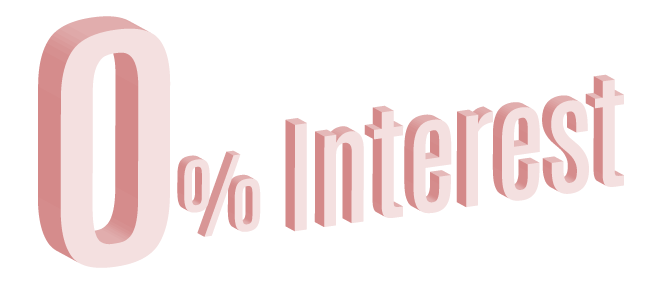
Pay Monthly.
Interest Free Installments Upto 1 Year.
Contact
CompTIA A+ Certification
- CompTIA A+ Core 1: Exam 220-1001
- CompTIA A+ Core 2: Exam 220-1002
Course Syllabus
CompTIA A+ Exam: Core 1 - 220-1001 & Core 2- 220-1002
CPU and Motherboards
- Form Factor (e.g. ATX / BTX, micro ATX / NLX
- Installing a Motherboard
- Riser Cards
- North Bridge and South Bridge
- Bus slots (e.g. PCI, AGP, PCIe, AMR, and CNR)
- Live Demo: A Motherboard
- DIP Switches and Jumpers
- How CPUs Work
- Bus Structures
- Processors and Chipsets: Third Generation: The 32-Bit 80386
- Summary - Original Processors, Fifth Generation: Pentium Processors, Dual- core
- The Pentium 4, Mobile "Centrino" Technology
- The Core Naming Convention, AMD
- Installing a CPU, CPU Performance, CPU Characteristics
Mobile Devices:
Install and configure laptop hardware and components
- Hardware/device replace: keyboard, Hard drive: SSD Vs hybrid Vs magnetic disk
- Memory, Smart card reader, Optical drive
- wireless card/Bluetooth module, Cellular card
- Video card, Mini PCIe, Screen, DC Jack, battery
- Touchpad, Plastics/frames, speaker, system board, CPU
Install components within the display of a Laptop
- Types: LCD, OLED, Wifi antenna connector/placement
- Webcam, Microphone, Inverter, Digitizer/touchscreen
- Microphone, Inverter, Digitizer/touchscreen
Laptop Features
- Special Function Keys: Dual displays, Wireless (on/off), Cellular (on/off)
- Volume settings, Screen brightness, Bluetooth (on/off), Keyboard backlight
- Touchpad (on/off), Screen orientation, Media options (fast forward/rewind), GPS (on/off)
- Airplane mode, Docking Station, Port replicator
- Laptop Lock and Cable Lock, Rotating/removable screens
Various Types of Mobile Devices
- Tablets, Smartphones
- Wearable technology devices: Smart watches, Fitness monitors, VR/Ar Headsets
- E-readers, GPS
Connect and configure accessories and port of other mobile devices
- Connection types: Wired, Micro-USB/mini-USB/USB-C, Lightning, Tethering, Proprietary vendor specific, ports
- Wireless: NFC, Bluethoot, IR, Hotspot
- Accessories: Headsets, speakers, Game pads, Extra battery pack, Battery chargers
- Protective cover/waterproofing, credit card reader, memory/MicroSD
Mobile Device Network Connectivity and Application Support
- Wireless/Cellular Data network, Hotspot, Airplane Mode, Bluetooth, device pairing, test connectivity
- Corporate and ISP email configuration: POP3, IMAP, Port and SSL Settings, S/MIME
- iCloud, Google/inbox, Exchange Online, Yahoo
- PRI updates/PRL updates/Baseband updates, Radio Firmware, IMEI Vs IMSI, VPN
Mobile Device Synchronization
- Synchronization Method
- Types of data synchronize: Email, Contacts, Applications, Pictures
- Music, Videos, Calendar, bookmarks, Documents, Location Data, Social Media
Networking:
LAN (Local Area Networking)
- Ethernet Cabling
- TCP/IP Networking
- Installing and Configuring a Wired Network
- Troubleshooting Networks
Wireless Networking
- Wireless Networking Components
- Wireless Networking Standards
- Installing and Configuring Wireless Networking
- Troubleshooting Wi-Fi
Internet
- Overview of how Internet Works
- Connecting to the Internet
- Internet Application Protocols
- Internet Troubleshooting
TCP and UDP Ports, Protocols
- Ports and Protocols
- FTP, SSH, Telnet, SMTP, DNS, HTTP, HTTPS, POP3, IMAP, HTTPS, RDP, NETBIOS, SMB/QFS, SLP, AFP, DHCP, LDAP, SNMP
- TCP Vs UDP
Common Networking Hardware Devices
- Routers, Switches, Access points, Cloud-based network controller
- Firewall, Network Interface Card, Repeater, Hub, Cable/DSL Modem, Bridge, Patch Panel, Power Over Ethernet(PoE), Ethernet over power
Install and configure a basic wired/wireless SOHO Network
- Router/switch, Access Point setting, IP Addressing, NIC configuration
- End-user-device Configuration, IoT device configuration, thermostat, light switches, security camera
- Firewall Settings: DMZ, Port forwarding, NAT, PnP, MAC Filtering
- Wireless Setting: Encryption, channels, QoS
Wireless Networking Protocols
- 802.11a, 802.11b
- Channels: 1-11, Bluetooth, NFC, RFID, Zigbee,Z-wave, 3G, 4G, LTE
Networked hosts services
- Server role: Web server, File server, print server, DHCP Server
- DNS server, Proxy server, Mail Server, Authentication server, syslog
Hardware:
Cable types
- Network Cables: Cat 5, cat 5e, cat , shielded twisted pair, unshielded twisted pair, Fiber, Coaxial
- Video Cables:VGA, HDMI, MiniHDMI, Display Port, DVI
- Multipurpose cables: Thunderbolt, USB, USB-C, USB2.0
- Peripheral Cables: Serial
- Hard Drive Cables: SATA, IDE, SCSI
- Adapters: DVI to HDMI, USB to Ethernet, DVI to VGA
Microprocessors
- CPU Core Components
- Memory, Modern CPUs
- Selecting, Installing, and Troubleshooting CPUs
- Single-core, multicore, Virtualization, Hyperthreading, Speed, Overclocking, AMD, Intel
RAM(Random Access Memory)
- Understanding DRAM
- Types of RAM: SDDIMM, DDR2, DDR3, DDR4
- Single Channel, Dual Channel, Triple Channel
- Parity Vs non-parity, Troubleshooting RAM
BIOS
- BIOS, CMOS
- Option ROM and Device Drivers
- Power-On Self Test (POST)
- Care and Feeding of BIOS and CMOS, UEFI
Motherboards
- Overview of Motherboards Work
- System Board, Expansion Bus
- Upgrading and Installing Motherboards
- Motherboard form factor: ATX, mATX, ITX, mITX
- Motherboard Connectors: PCI, PCIe, Riser Card, SATA, IDE
- BIOS Settings: Boot Options, Firmware Updates
- Security Settings: Password, Drive encryption
- CMOS battery
- Cooling Mechanism: Fans, Heat Sink, Liquid, Thermal Paste
- Expansion Card: Video Cards, Sound Cards, Network Interface Card, USN Expension, eSATA Card
Power Supplies
- Understanding Electricity, Powering the PC
- Installing and Maintaining Power Supplies
- Troubleshooting Power Supplies
Hard Drive and Storage Device Technologies
- How Hard Drives Work, Parallel and Serial ATA
- SCSI Hard Drive, Protecting Data with RAID
- BIOS Support: Configuring CMOS and Installing Drivers
- Troubleshooting Hard Drive Installation
- Optical Drives: CD-ROM/CD-RW, DVD-ROM/DVD-RW, Blu-ray, BD-R
- Solid State Drives: M2 Drives, NVME, SATA
- Magnetic Hard Drives: 5400rpm, 7200rpm, 10000rpm, 15000rpm
- Flash: SD Card, CompactFlash, MicroSD card, MiniSD Card
- Configuration: RAID 0,1,5,10, Hot Swappable
Implementing Hard Drives
- Hard Drive Partitions, Hard Drive Formatting
- The Partitioning and Formatting Process
- Maintaining and Troubleshooting Hard Drives
Removable Media
- Floppy Drives, Flash Memory
- Optical Drives, Troubleshooting Removable Media
Hardware and Software
- Installing: RAM, PCI Card, PCI Express Card, Power Supply, IDE Hard Drive
- Installing: SATA Hard Drive, SCSI Drive, DVD Drive, Video Card, Laptop Keyboard
- SO-DIMM in a Laptop
- Installing a Laptop Hard Drive, Laptop Optical Drive
- Installing Drivers from the Internet
- Reformatting a Hard Drive Using Windows
Various Peripheral Types
- Printer, Scanner, Barcode Scanner / QR Scanner
- Monitors, VR Headset, Optical Drive, Mouse, Keyword, Touchpad, Signature pad
- Game controllers, Microphone, Camera/Webcam, Speaker
- Projector: Lumens/brightness
- Magnetic reader, NFC/tap pay device, Smart Card Reader
Network Configuration and Concepts
- IP Addressing: Static, Dynamic, APIPA, Link Local
- DNS, DHCP, IPv4 Vs IPv6, Subnet mask, Gateway, VPN, VLAN, NAT
Internet Connection Types, Network Types
- Internet Connection Types: Cable, DSL, Dial-up, fiber, Satellite
Network Tool
- Crimper, Cable Striper, Multimeter, Tone generator and probe
- Cable Tester, Loop back, loopback ping, Punchdown tool, WIFI analyzer
Common Connector Type
- RJ-11, RJ45, RS232, BNC, RG-59, RG-6, USB, Micro-USB, Mini-USB, USB-C, DB-9, SCSI, eSATA, Molex
Multimedia
- Sound, Video Capture
- Overview of TV Tuners
- Multimedia Players
- Bluetooth Technologies
Portable Computing
- Portable Computing Devices
- Expanding Portable Computers
- Managing and Maintaining Portable Computers
- Upgrading and Repairing Laptop Computers
- Troubleshooting Portable Computers
Printers
- Printer Technologies
- Type of Printers: Laser, Inkjet, Thermal, Impact, Virtual, 3D printers
- Virtual Printer: Print to file, Print to PDF, Print to XPS, Print to Image
- The Laser Printing Process
- Installing a Printer in Windows
- Troubleshooting Printers
Virtualization and Cloud Computing
- Common cloud model: IaaS, SaaS, PaaS, Public Vs Private
Scanner
- Scanning Technologies
- Scanner Manufacturers
- Scanning Pictures
- Scanning and Creating PDF documents
PC Configuration to meet Customer specifications
- Graphic/CAD/CAM Design workstation: SSD, High-end Video, Maximum RAM
- Audio/Video editing workstation: Specialized audio and Video card, large, fast hard drive, dual monitors
- Virtualization workstation: Maximum RAM and CPU cores
- Gaming PC: SSD, High-end video, High-definition sound card, High-end cooling
- Network attached storage device: Media Streaming, file sharing, gigabit NIC, RAID array, Hard Drive
- Standard Thick Client: Desktop Applications, meets recommended OS
- Thin Client: Basic application, Meet recommended OS, Network Connectivity
Troubleshooting techniques for operating systems
- Auto-restart errors, Blue screen error, System lock-up
- Device drivers failure (input/output devices),
- Application install, start or load failure, Boot (e.g. invalid boot disk, inaccessible boot device, missing NTLDR)
- Tools to resolve operational problems
- Startup Modes ( safe mode, safe mode with command prompt or networking), Task and Device Manager, Event Viewer, MSCONFIG command , Recovery CD / Recovery partition, Remote Desktop Connection and Assistance, System File Checker(SFC)
- OS related symptoms, Bluescreen, Input/output device, Windows specific printing problems, Hardware related symptoms, Laptop Power conditions, Wireless card issues, maintenance techniques, Drivers, Firmware, OS, Security, Defrag, Scandisk , check disk, startup programs
Operating System Types and Their Purposes
- 32-bit vs. 64-bit
- RAM limitations, Software compatibility
- Workstation operating systems: Microsoft Windows, Apple Macintosh OS, Linux
- Cell phone/tablet operating systems: Microsoft Windows, Android, iOS, Chrome OS
- Vendor-specific limitations, End-of-life
- Compatibility concerns between operating systems
Common operating system types and their purposes
- 32 bit Vs 64bit, RAM Limitations, Software Compatibility
- Workstation Operating Systems, Microsoft Windows, Apple Macintosh OS, Linux
- Cell Phone/tablet operating systems, Microsoft Windows, Android, IOS, Chrome OS
- Update Limitation, Compatibility concerns between Operating System
Microsoft Windows Versions
- Windows 7, Windows 8, Windows 8.1, Windows 10
- Corporate and Personal Use, Domain Access, BitLocker, Media Center, BranchCache, EFS
- Desktop Style/User Interface
Operating System Installation Consideration and Upgrade
- Boot Methods
- Optical disc(CD-ROM, DVD, Blu-ray)
- External drive/flash drive (USB/eSATA)
- Network boot (PXE)
- Internal fixed disk (HDD/SSD), Internal hard drive (partition)
- Installation Types, Unattended installation
- Clean install, Repair installation, Multiboot
- Remote network installation, Image deployment, Recovery partition
- Refresh/restore, Partitioning
- Dynamic, Basic, Primary, Extended, Logical
- File system types/formatting: ExFAT, FAT32, NTFS, CDFS, NFS, ext3, ext4, HFS
- Quick Format Vs. Full Format
- Workgroup Vs Domain setup
- Factory Recovery Partition
- Prerequisites/hardware compatibility
- OS compatibility/Upgrade Path
Microsoft Command Line Tools
- Navigation, Dir, cd, ipconfig, ping, tracert, netstat, nslookup, shutdown, dism, sfc, chkdsk, taskkill, gpupdate, gpresult, format, copy, xcopy, robocopy, net use, net user
Microsoft Operating System Features and Tools
- Computer Management, Device Manager, Local Users and Groups
- Local Security Policy, Performance Monitor
- Services, System Configuration, Task Scheduler, Component Services
- Print Management, Windows Memory Diagnostics
- Windows Firewall, Advanced Security, Event Viewer, User Account Management
- MSconfig: General, Boot, Services, Startup
- Task Manager: Applications, Processes, Performance
- Networking, Users, Disk Management: Drive status
- Assigning/changing drive letters
- Adding drives, arrays, storage spaces
- here
- System Utilities: Regedit
- Command, Services.msc, MMC, MSTSC, Msinfo32
- DxDiag, Disk Defragmenter, System Restore, Windows Update
Microsoft Windows Control Panel Utilities
- Internet Options, Display/ Display Settings, Folder Options, Sstem, Windows Firewall, Power Options
- Credential Manager, Programs and Features, HomeGroup, Devices and Printers, Sound, Troubleshotting, Network and Sharing Center, Device Manager, BitLocker, Sync Center
Application installation and Configuration
- System requirements: drive space, ram, Local, CD/USB, Neetwork-based, Local user permissions, security considerations, impact to device, impact to network.
Microsoft Windows Networking
- Client / Desktop computers, Domain Setup, Network share/administrative shares/mapping drives
- Printer mapping, Establish Networking connections, VPN, Dial-ups, Wireless, Wired, Cellular, Proxy Settings, Remote Desktop, Remote Assistance, Home Vs Work Vs Public network settings, Firewall Settings, Exceptions, Configuration, Windows Firewall, IP addressing, subnet mask, DNS, Gateway
- Network Card Properties: Half duplex/full duplex/auto, Speed, Wake-on-LAN, QoS, BIOS (on-board NIC)
Features and Tools of the Mac OS and Linux Client/Desktop OS
- Scheduled backups: Scheduled disk maintenance, System updates/App Store, Patch management
- Driver/firmware updates, Antivirus/Anti-malware updates
- Tools: Backup/Time Machine, Restore/Snapshot, Image recovery
- Disk maintenance utilities, Shell/Terminal, Screen sharing, Force Quit
Multiple desktops/Mission Control
- Key Chain, Spot Light, iCloud, Gestures, Finder, Remote Disc, Dock, Boot Camp
Basic Linux Command
- ls, grep, cd, shutdown, pwd vs. passwd, mv, cp, rm, chmod, chown
- iwconfig/ifconfig, ps, su/sudo, apt-get, vi, dd, kill
Importance of Physical Security Measures
- Mantrap, Badge reader, Smart card, Security guard, Door lock, Biometric locks, hardware tokens
- cable locks, server locks, usb locks, privacy screen, key fobs, entry control roster
Active Directory
- Logical Security Concepts
- Login script, Domain, Group Policy/Updates, Organizational Units, Home Folder, Folder redirection
- Software Tokens, Port Security, MAC address Filtering, Certificates, Antivirus/Anti-malware, Firewalls, User authentication/Strong Passwords, Multifactor authentication, Directory Permissions, VPN, DLP, Access control lists, smart card, email filtering, Trusted/Untrusted Software sources
Wireless security protocols
- Protocols and encryption: WEP, WPA, WPA2, TKIP, AES
- Authentication: Single-factor, Multifactor, RADIUS, TACACS
- Detect, Remove and Prevent malware Tools and Methods
- Malware: Ransomware, Trojan, Keylogger, Rootkit, Virus, Botnet, Worm, Spyware
- Tools and methods: Antivirus, Anti-malware, Recovery console, Backup/restore
Microsoft Windows OS Security Settings
- User and Groups
- NTFS Vs share permissions
- Shared Files and Folders
- System Files and Folders
- Active Directory and its Functionsre
- User Authentication, Single Sign-on
- Run as administrator Vs Standard User
- BitLocker, EFS
Secure Workstation
- Password best practices
- Account management, Active Directory User Management
Securing Mobile Devices
- Screen Locks: Finger Print, Face Lock, Passcode Lock
- Remote wipes, Locator application, remote backup application, failed login attempts restrictions, antivirus/Anti-malware
- Patching OS updates, Authenticator applications, Trusted sources vs untrusted sources
Implement Appropriate Data Destruction and Disposal Methods
- Physical destruction: Shredder, Drill/hammer, incineration, Eletromagnetic
- Recycling or repurposing best practices: Low-Level Format Vs Standard Format
- overwrite, Drive wipe
Configure Security on SOHO wireless and wired networks
- Wireless-Specific: SSID, setting encryption, Disabling SSID broadcast, WPS
- Firewall settings, port forwarding/mapping
- Change default password
- Disabling ports, content filtering, parental controls, update firmware, physical security
- Enable MAC filtering, Assign static IP addresses
Software Troubleshooting Microsoft OS Problems
- Common Symptoms: Slow Performance, limited connectivity, failure to boot, No OS Found, Application crashes, Blue Screen
- Black screens, printing issues, services fail to start, slow bootup, slow profile load
- Common Solutions: Defragment the HD, Reboot, Kill Task, Restart Services, Update Network Settings, reimage/reload OS, Roll Back updates, Roll back device drivers, repair application, update boot order, Disable Services and applications, Disable application startup, Safe boot, Rebuild Windows profiles
Trouble Shoot and resolve PC security issues
- Common Symptoms: Pop-ups, browser redirection, security alerts, slow performance, internet connectivity issues, PC/OS loockup, application crash, os updates failures, rouge antivirus, spam, rename system files, file permission changes, hijacked email, system/application log errors
Malware removal
- identify and research malware symptoms
- Quarantine the infected systems
- Disable System Restore
- Remediate the infected systems: scan and removal techniques, safe mode, pre-installation environment
- schedule scans and run updates
- enable system restore and create
Mobile OS and Application issues
- Common Symptom
- Dim display
- Intermittent wireless, No wireless connectivity, No Bluetooth connectivity
- Cannot broadcast to external monitor
- Touchscreen non-responsive
- Slow performance
- Unable to decrypt email
- Extremely short battery life
- No sound from speakers
- Inaccurate touch screen response
Troubleshoot Mobile OS and Application Security Issues
- Signal drop/weak signal
- Power drain
- Unintended WiFi connection
- Unintended Bluetooth pairing
Practices Associated Types of Documentation
- Network topology Diagrams
- Knowledge base, Incident Documentation
- Regulatory and compliance policy
- Acceptable use policy, Password policy
- Inventory management, asset tags, barcodes
Basic Change Management Best Practices
- Documented business processes
- Risk analysis, Plan for change
- Change board, Blackout plan, Document changes
Disaster Prevention and Recovery Methods
- Backup and recovery, image level, file level, critical application, Backup testing, UPS, Surge protector, Cloud storage Vs Local Storage Backups, Account recovery options
Common Safety Procedures
- Equipment grounding
- Proper component handling and storage
- Toxic waste handling, Personal Safety
- Compliance with government regulations
Use Proper Communication Techniques and Professionalism
- Use proper language and avoid jargon
- Maintain a positive attitude
- Be on time, Avoid distractions
- Dealing with difficult, Customer or situations
Identify the basics of scripting
- Script file types: bat, ps1, vbs, sh, py, js
- Environment variables, comment syntax, basic loops, variables, integers, strings
Use Remote Access Technologies
- RDP, Telnet, SSH, Third-party tools: screen share feature, file share
- Security consideration of each access method
What Our Customers says

Course Attended:
CompTIA A+ Certification
The tutor was great and easy to understand.Haroon
Course Attended:
CompTIA A+ Certification
The tutor is quite informative. Excellent delivery.Moses
Course Attended:
CompTIA A+ Certification
The tutor is great, very good and provided explanation for everything.Jamie
Course Attended:
CompTIA A+ Certification
Great course, exactly what I wanted, very good trainer, class rooms are very conducive, will recommend to anyone.Davis
Course Attended:
CompTIA A+ Certification
very well and structured course, I enjoyed the course very much..Neil
Course Attended:
CompTIA A+ Certification
Tutor very calm, nice and friendly. I enjoyed the course About Consider future courses.Oguchi
Course Attended:
CompTIA A+ Certification
Excellent teaching, especially with la works.Joy
Course Attended:
CompTIA A+ Certification
Very good trainer.Sarika
Course Attended:
CompTIA A+ Certification
Excellent tutor, took time to answer all my questions and has helped me understand a lot.Mark
Course Attended:
CompTIA A+ Certification
Very good knowledge, able to explain concepts very well.Simon
CompTIA A+ Certification Package Offer: Great Savings!!!
Time Table and Pricing
Training Facilities










Training And Certification

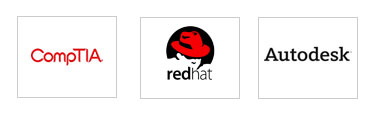
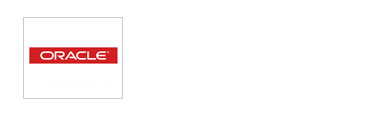
Why Choose London Training ?
- Authorized Training Center
- Hands-on Training
- Tutor Led Classroom
- Small Class Size 5-7 max
- Central London Locations
- Expert and Certified Trainers
- Price includes Tuition Fee, Classroom Training and Course Material
- Expert and Certified Trainers
- Classes on Week Days, Evening or Weekends
- Free Re-training
- Modern Training Facilities
- Inclusive Books / Materials
- Mock Exams / Projects