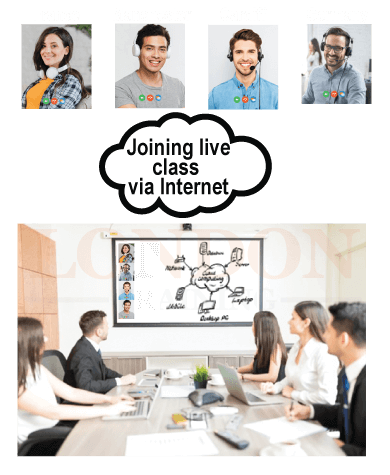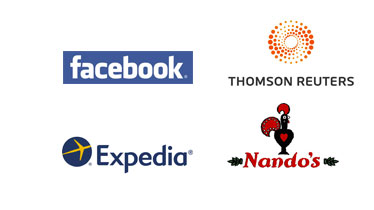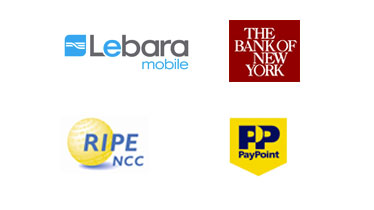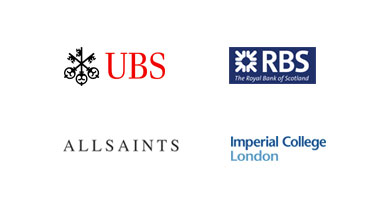3Ds Studio Max Digital Animation
Synopsis
- Fast Track (1 Week) – Mon to Thu (10:00- 17:00)
Regular Track (5 Weeks) – Every Saturday (9:30 – 13:30)
Evening Track (4 Weeks) – Every Mon & Wed (18:30 – 21:30) - Course Fee: £542 + VAT
- Industry Expert and Certified Instructors
- Training Venue: Central London Location
- Tutor Led Classroom Training
Request Brochure
Attend Instructor Led Training From Anywhere
Course Information

The 3ds studio max course will add to the skill set of any creatively inclined software programmer to tap into the extremely lucrative visual effects and motion graphics industry. A 3D animation, rendering and modelling course for professionals, the course covers multiple modelling techniques and specialised tools that are used in computer graphics and pre-visualisation in rich media, game development and design, engineering and industrial sectors. Armed with the knowledge of 3ds Max Studio, a student can create a refined graphic image efficiently with improved software compatibility and interoperability as well as integration support.
Career Prospect
3D Animation Designer, Game graphic designer, Computer Animations
Learning Facilities
We have immaculate learning facilities with state of art technology, fully equipped with high specs latest servers, workstations and software.
General Facilities
We also provide Free Wifi Internet, Refreshment, Water, Tea and Coffee Facilities.
Registration Process
Speak with course advisor about 3DS Max training in London. Call us: 0207 256 7722
Course Fee: £542 + VAT
- Hands-on Tutor Led Training
- Classroom Based Practical Training
- Unlimited Practice Lab Access
- Small Size Class and Interactive Sessions
- Lab Exercises
- Project Work
- WiFi Internet
- Refreshments
- Completion Certificate
- Free Re-training
- The course fee excludes VAT

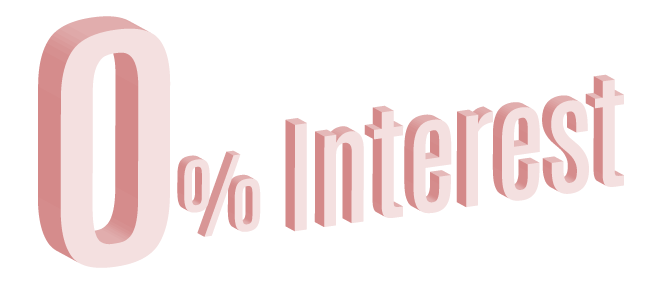
Pay Monthly.
Interest Free Installments Upto 1 Year.
Contact
Course Syllabus
Introduction to 3D Studio Max
- Introduction to 3ds max, interface.
- Working with 3ds max file system. Creating projects and project folders.
- Using the Viewport Navigation Controls.Setting File Preferences.
- Basics of Creating and Modifying Standard Primitive objects.
- Selecting objects and setting object properties.
- Basics of Using Pivot point.
Understanding with Create & Modify Panel with Modifiers List
- Creating Primitive Objects
- Naming and renaming objects
- Assigning colours.
- Using different creation methods
- Exploring the Primitive Object Types
- Standard Primitives
- Extended Primitives
- Modifying object parameters
- Basics of Transforming objects
- Understanding Quad Menu.
- Using options from Different Quad Menus
Selecting Objects
- Selecting multiple objects
- Locking selection sets
- Using named selection sets
- Editing named selections
- Isolating the current selection
Setting Object Properties
- Viewing object information
- Setting display properties
- Setting rendering controls
Hiding and Freezing Objects
- Using the Display Floater dialog box
- Using the Display panel
- Using the Layer Manager
- Using the Layer List
Translating, Rotating, and Scaling Objects
- Translating objects
- Rotating objects
- Scaling objects
- Using the transform buttons
- Working with the Transform Gizmos
- Using the Transform Type-In dialog box
Cloning Objects: Using the Clone command
- Using the Shift-clone method
- Working with copies, instances, and references
Using the Align Commands
- Aligning objects
- Using the Quick Align tool
- Aligning to a view
- Using AutoGrid
Using Pivot Points
- Positioning pivot points
- Aligning pivot points
- Transform adjustments
Using Snap Options
- Setting snap points
- Setting snap options
- Using the Snaps toolbar
Mirroring Objects: Using the Mirror command
- Using the Snapshot command
- Using the Spacing tool
- Using the Clone and Align Tool
- Creating Arrays of Objects
- Linear arrays, Circular arrays, Working with a ring array
Working with Groups
- Creating groups
- Ungrouping objects
- Opening and closing groups
- Attaching and detaching objects
Understanding Parent, Child, and Root Relationships
- Building Links between Objects
- Unlinking objects
- Displaying Links and Hierarchies
- Displaying links in the viewport
- Working with Linked Objects
- Using the Schematic View Window
- The Graph Editors menu options
- Working with Schematic View nodes
Working with Hierarchies
- Using the Display floater
Exploring the Modifier Stack
- Applying modifiers
- Using the Modifier Stack
- Reordering the Stack
- Collapsing the Stack
- Holding and fetching a scene
Modifying subobjects
- Exploring Modifier Types
- Object-Space vs World-Space modifiers
Selection modifiers
- Parametric Deformer modifiers
Exploring the Modeling Types
- Converting to editable objects
Working with Subobjects
- Using Soft Selection
- Applying modifiers to subobject selections
- Helpers: Using Dummy and Point objects
- Helpers: Measuring coordinate distances
Drawing and Editing 2D Splines and Shapes
- Working with shape primitives
- Editing Splines
- Editable Splines and the Edit Spline modifier
- Making splines renderable
- Selecting spline subobjects
- Controlling spline geometry
- Editing vertices
- Editing segments
- Editing Spline subobjects
Using Spline Modifiers
- Spline-specific modifiers
- Moving Splines to 3D
Converting 2D Splines and shapes to a 3D objects.
- Working with Tools: Mirror, Array, Align, Quick Align, Spacing tool, Clone & Align with converted objects.
Using Editable Poly Objects
- Creating Editable Poly Objects
- Converting objects
- Collapsing to a mesh object
- Applying the Edit Poly modifier
- Editable Poly subobject modes
Basics of Deformation Painting
- Using the Deformation Brushes
Working with Mesh Modifiers
- Edit Mesh modifier
- Edit Poly modifier
- Edit Geometry Modifiers
- Cap Holes modifier
- Delete Mesh modifier
- Extrude modifier
- Face Extrude modifier
- Optimize modifier
- Smooth modifier
- Vertex Weld modifier
Subdivision Surface Modifiers
- MeshSmooth modifier
Surface Modeling with Patches and NURBS
- Creating a patch grid
- Editing Patches
- Working with Patch Geometry
- Using Modifiers on Patch Objects
Creating NURBS Curves and Surfaces
- NURBS curves
- NURBS surfaces
Modify NURBS surface
Building Compound Objects
- Morphing Objects: Creating Morph keys
- Creating Conform Objects
- Creating a ShapeMerge Object
- Creating a Terrain Object
- Using the Mesher Object
- Creating a Scatter Object
- Creating Connect Objects
- Modeling with Boolean Objects: Union, Intersection, Subtraction, Cut.
- Creating a Loft Object
Animation and Keyframe Basics
- Using the Time Controls
- Setting frame rate
- Setting speed and direction
- Working with Keys, Auto Key mode, Set Key mode
- Creating keys with the Time Slider
Using the Track Bar or Track View.
- Using the Motion Panel
- Animating Objects
- Working with Previews
Basic Rendering techniques.
- Understanding Materials, Material Editor, and Material Browser.
- Using the Material Editor controls
- Using the sample slots
- Naming materials
- Getting new materials
- Assigning materials to objects
Using the Standard Material
- Using Shading Types
- Extended Parameters rollout
- Maps rollout
- Adding material Details with maps.
- Creating advanced Multi-layered Materials.
- Using Compound Materials
- Using Raytrace Materials
- Using Architectural Materials
- Applying Multiple Materials
Understanding Material Map Types
- Using the Maps Rollout: Ambient, Diffuse, Roughness, Specular, Glossiness, Self-Illumination, Opacity, Filter Color, Bump, Reflection, Refraction, Displacement.
Controlling mapping coordinates, UVW Mapping.
- Rendering View with Objects and Materials.
Working with Cameras.
- Camera Techniques for Rendering.
- Setting Camera Parameters
- Animating and rendering camera view.
Lighting Techniques.
- Default lighting
- Omni light
- Spotlight
- Direct light
- Skylight
- Area Omni and Area Spot
- Creating and Positioning Light Objects
- Viewing a Scene from a Light
- Altering Light Parameters
Advanced Lighting Techniques.
- Working with Advanced Lighting Materials
- Advanced Lighting.
Working on Advanced Materials, Camera views and Advanced Lighting with Rendering
- Animating with Constraints and Controllers.
- Working with the Track View
- Editing Curves
- Working with Controllers
- Synchronizing to a Sound Track
- Using the Sound Options dialog box
- Adding sound to an animation
Creating Particles and Particle Flow
- Creating a Particle System
Using Space Warps
- Using Dynamic Objects
- Animating and Rendering with Space warps objects.
Using Atmospheric Effects
Animating and Rendering Using Atmospheric effects
- Lighting System with Rendering Lens Effects.
- Creating Lens Effects
- Glow, Ring, Ray, Star, Streak, Auto Secondary, Manual Secondary.
Light Rendering with Raytrace shadows
- Controlling the Raytracer and Raytrace Shadows.
Using the Video Post Rendering
- Completing Post-Production with the Video Post Interface
- Working with Sequences
- Working with Lens Effects Filters
- Working with Ranges
What Our Customers says

3Ds Studio Max Digital Animation Package Offer: Great Savings!!!
Time Table and Pricing
Training Facilities










Training And Certification

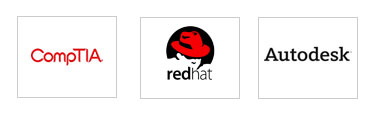
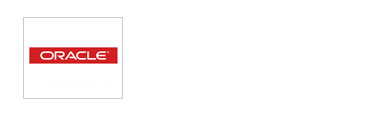
Why Choose London Training ?
- Authorized Training Center
- Hands-on Training
- Tutor Led Classroom
- Small Class Size 5-7 max
- Central London Locations
- Expert and Certified Trainers
- Price includes Tuition Fee, Classroom Training and Course Material
- Expert and Certified Trainers
- Classes on Week Days, Evening or Weekends
- Free Re-training
- Modern Training Facilities
- Inclusive Books / Materials
- Mock Exams / Projects